How to Extend Your Smartphone Battery Life: A Comprehensive Guide

How to Extend Your Smartphone Battery Life: Welcome to our comprehensive guide on how to maximize your smartphone battery life. We understand that battery life is a crucial factor in today’s fast-paced world, where we heavily rely on our smartphones for various tasks throughout the day.
With our expert tips and battery-saving techniques, you’ll learn how to optimize your battery usage and extend the time between charges.
One of the benefits of modern smartphones is the availability of larger batteries, reducing the nuisance of frequent charging. However, anxiety about running out of power is still common. That’s why we’ve compiled this guide, debunking outdated advice and providing effective strategies to help you preserve your phone’s battery life.
Throughout this guide, we’ll cover a range of topics including optimizing battery settings, managing app power usage, scheduling downtime, and much more. Whether you own an Android or iPhone, we’ve got you covered with tips specifically tailored to each platform.
Don’t let a dwindling battery drain your productivity. By implementing the strategies shared in this guide, you’ll gain valuable insights into battery health, replacement options, and ways to maximize battery performance. So, let’s get started and unlock the secrets to prolonging your smartphone’s battery life.
How to Activate Low Power Mode on iPhone and Android
One of the most effective ways to extend your smartphone’s battery life is by activating the low power mode or battery saving mode. This feature is available on both iPhones and Android devices, allowing you to optimize your battery usage and maximize the time between charges.
Low power mode is a feature specifically designed to conserve battery power by reducing the performance of non-essential functions on your device.
It limits or disables background app refresh, automatic downloads, visual effects, and other battery-draining features, ensuring your phone lasts longer when you’re running low on battery.
To activate Low Power Mode on an iPhone, follow these steps:
- Open the Settings app on your iPhone.
- Scroll down and tap on Battery.
- Toggle on Low Power Mode.
If you have an Android phone, the process may vary depending on the device manufacturer and operating system version. However, the general steps to activate the battery saver or power saving mode are as follows:
- Open the Settings app.
- Scroll down and tap on Battery or Battery Saver.
- Toggle on Use Battery Saver.
It’s worth noting that some Android phones offer an Extreme Battery Saver mode, which goes beyond the standard battery saver mode. This mode restricts background activity, stops notifications, and limits app usage to essential functions only.
Additionally, Android devices may also have an Adaptive Battery feature that intelligently manages power usage based on your usage patterns and prioritizes battery life.
Optimizing battery life with Low Power Mode
Once you’ve activated Low Power Mode or battery saver on your iPhone or Android device, you can expect several changes to help conserve battery life:
- Background app refresh and automatic downloads are limited or disabled, reducing unnecessary energy consumption.
- Visual effects, such as parallax motion and animated wallpapers, are turned off to decrease GPU usage.
- System performance is adjusted to prioritize battery life over speed.
Remember that in Low Power Mode, some features of your device may be temporarily limited or disabled. For example, email fetch, Hey Siri, and background app refresh may not work until you charge your phone to a certain level or deactivate Low Power Mode.
It’s important to note that Low Power Mode is just one of the many strategies to optimize your smartphone’s battery life. In the next section, we’ll explore how to optimize screen brightness for further battery conservation.
Low Power Mode Activation Steps
| Device | Activation Steps |
|---|---|
| iPhone |
|
| Android |
|
How to Optimize Screen Brightness for Battery Life
Adjusting screen brightness is a simple yet effective way to conserve battery life on your smartphone. By making a few adjustments to your screen settings, you can extend the usage time between charges and reduce battery drain.
1. iPhone:
On an iPhone, go to Settings > Display & Brightness. Set Auto-Lock to 30 seconds, so the screen turns off quickly when not in use. You can also enable Dark Mode, especially if your device has an OLED or AMOLED screen. Dark Mode minimizes the use of bright pixels, helping to preserve battery life.
Keep in mind that OLED and AMOLED screens use less power when displaying darker colors. So, using Dark Mode can make a noticeable difference in battery consumption on devices with these screen technologies.
2. Android:
For Android devices, optimizing screen brightness is slightly different. Simply go to Settings > Display, and enable Adaptive Brightness. This feature adjusts the brightness automatically based on the ambient lighting conditions, ensuring an optimal balance between visibility and battery conservation.
Additionally, you can manually adjust the brightness slider to a lower level. Lowering the brightness reduces the power consumed by the display, resulting in extended battery life.
Another way to save battery is to set a shorter screen timeout. Go to Settings > Display > Screen timeout and select a shorter time interval, such as 15 or 30 seconds. This way, the screen will turn off sooner after periods of inactivity, conserving battery power.
Note: Dark Mode is also available on many Android devices. If your phone supports it, consider enabling Dark Mode to further reduce battery drain.

By optimizing screen brightness and taking advantage of features like Dark Mode and Adaptive Brightness, you can significantly enhance the battery life of your smartphone.
Remember, every small adjustment adds up in the long run, ensuring you can use your device for longer periods without constantly worrying about battery drain.
How to Manage App Power Usage
Many apps consume battery power even when not in use. To preserve battery life on your smartphone, it’s important to manage app power usage effectively. By following these tips, you can optimize your app settings and reduce battery drain.
Offload Unused Apps
On an iPhone, you can utilize the “Offload Unused Apps” feature to remove unused apps while retaining their data. Simply go to Settings > App Store and toggle on the Offload Unused Apps option. This will free up storage space and reduce background activity, helping to improve your battery life.
On Android devices, you can achieve a similar result by uninstalling unused apps. Navigate to Settings > Apps and select the apps you no longer need. By uninstalling these unused apps, you can eliminate unnecessary processes that drain your battery.
Restrict Permissions and Background Activity
To further manage app power usage, it’s crucial to review and restrict app permissions. On both iPhones and Android devices, you can access app settings to control the permissions granted to each app. By limiting unnecessary permissions, you can prevent apps from running in the background and consuming power.
Similarly, disabling background app refresh can significantly reduce battery drain. Within the app settings on your device, you can customize which apps are allowed to refresh in the background. By selectively choosing which apps can run in the background, you can conserve battery power.
Manage App Notifications
App notifications can also contribute to battery drain. By managing which apps can send you notifications, you can reduce the frequency of wake-ups and conserve power. On both iPhones and Android devices, you can access the settings for each app and disable notifications for those that are not essential.
Remember, it’s important to strike a balance between staying informed and preserving battery life. Limiting app notifications to only the most critical ones can help extend your smartphone’s battery life.
Implementing these strategies to manage app power usage can have a significant impact on your smartphone’s battery life. By offloading unused apps, restricting permissions and background activity, and managing app notifications, you can optimize your device’s power consumption.
Take control of your smartphone’s battery life and enjoy longer usage between charges.
How to Schedule Downtime for Battery Conservation
Scheduling regular downtime on your smartphone can help conserve battery life. By utilizing features like Do Not Disturb and sleep mode, you can optimize your device’s battery usage without sacrificing functionality. Follow the steps below to schedule downtime on both iPhone and Android devices.
iPhone:
- Go to Settings and tap on “Focus.”
- Select “Do Not Disturb” and “Sleep” time.
- Customize the settings according to your preferences.
- You can also set exceptions for certain people or apps, allowing specific contacts or important notifications to bypass the Do Not Disturb mode.

Android:
- Access the Settings menu on your Android device.
- Tap on “Notifications” or “Sound and Vibration.”
- Select “Do Not Disturb” mode.
- Set the desired schedules for Do Not Disturb mode, taking into account periods when you need uninterrupted focus or rest.
Scheduling downtime can help you sleep better, focus on work or important tasks, and reduce unnecessary battery consumption. By activating Do Not Disturb and sleep modes during specified times, you can maximize your smartphone’s battery life and enhance overall productivity.
Tips for Optimizing Connectivity and Location Services
When it comes to optimizing your smartphone’s battery life, it’s important to pay attention to connectivity features such as Wi-Fi, mobile data, Bluetooth, and GPS usage.
These features can have a significant impact on your battery drain if not managed effectively. By following these tips, you can conserve battery power and enjoy a longer-lasting smartphone experience.
1. Enable Wi-Fi Only When Necessary
Wi-Fi connection is known to consume less battery power compared to mobile data. Whenever possible, connect to a stable Wi-Fi network to save battery life. However, keep in mind that leaving Wi-Fi on when you’re not connected to a network can lead to unnecessary battery drain. Remember to turn off Wi-Fi when you’re not using it to optimize your battery usage.
2. Use Bluetooth Sparingly
Bluetooth connection is often used for wireless audio devices, hands-free car kits, and file transfers. While it’s convenient, leaving Bluetooth enabled when not in use can be a drain on your battery. To conserve battery life, disable Bluetooth when you’re not actively using any connected devices.
3. Limit GPS Usage
GPS services provide accurate location information and are handy for navigation and location-based apps. However, using GPS constantly can drain your battery quickly.
If you don’t need GPS, consider disabling it or setting it to use only when specific apps require it. This helps reduce battery drain and prolongs your smartphone’s battery life.
4. Avoid Excessive Background App Refresh
Background app refresh allows apps to update their content even when they’re not actively open on your screen. While it can be useful for staying up to date with notifications, it can also contribute to battery drain.
Go through your device’s settings and restrict background app refresh for apps that you don’t need constantly updated. This will help conserve battery power and improve overall performance.
5. Minimize Tethering and Streaming
Tethering your smartphone to another device or using it as a hotspot can be convenient, but it can also drain your battery quickly. Similarly, streaming videos and music consume a significant amount of power.
If battery life is a concern, it’s best to avoid using tethering or engaging in excessive streaming activities. This will help extend your smartphone’s battery life and ensure you have power when you need it most.
“By optimizing your connectivity and location services, you can preserve your smartphone’s battery life and ensure that it lasts throughout the day.”
Implementing these tips can help you optimize the way your smartphone connects to the world, reducing unnecessary battery drain.
By enabling Wi-Fi only when necessary, using Bluetooth sparingly, limiting GPS usage, optimizing background app refresh, and minimizing tethering and streaming activities, you can extend your smartphone’s battery life and enjoy a longer-lasting experience.
Other Battery-Saving Tips and Tricks
Apart from the previously mentioned techniques, there are more ways to optimize your smartphone’s battery life. Take note of the following tips and tricks:
Avoid exposing your smartphone to extreme temperatures
High or low temperatures can negatively impact your battery’s health and overall performance. Keep your device away from direct sunlight, and avoid leaving it in excessively hot or cold environments for extended periods.
Consider using battery-saving apps
Battery-saving apps can help monitor and optimize your battery usage. These apps can provide insights into the specific apps and services that consume the most power, allowing you to make informed decisions about which ones to limit or close.
Turn off unnecessary features
Unnecessary features like vibrations and voice-controlled assistants can drain your battery faster. Consider disabling these features to conserve power and extend your battery life.
Keep your phone updated
Regularly updating your phone’s software can help optimize battery performance. Manufacturers often release software updates to address battery-related issues and improve efficiency. Stay up to date with the latest updates to take advantage of these enhancements.
Consider battery replacement if necessary
If you’ve had your smartphone for a significant amount of time and notice a significant decrease in battery performance, it might be time to consider replacing the battery. Consult your device manufacturer or a professional technician to ensure a compatible and reliable replacement.
By incorporating these battery-saving tips and tricks into your smartphone usage, you can maximize battery life and minimize the need for frequent charging.
Remember to prioritize battery health and make informed decisions about app usage and device settings. With proper care and optimization, your smartphone’s battery can go the extra mile.
Conclusion: How to Extend Your Smartphone Battery Life
By implementing the tips and tricks mentioned in this comprehensive guide, you can significantly extend your smartphone battery life. From activating low power mode to optimizing screen brightness and managing app power usage, small adjustments can make a big difference.
Remember to also take care of your battery and consider investing in accessories like portable chargers for added convenience. With these strategies, you can make your phone last longer between charges and alleviate battery life anxiety.







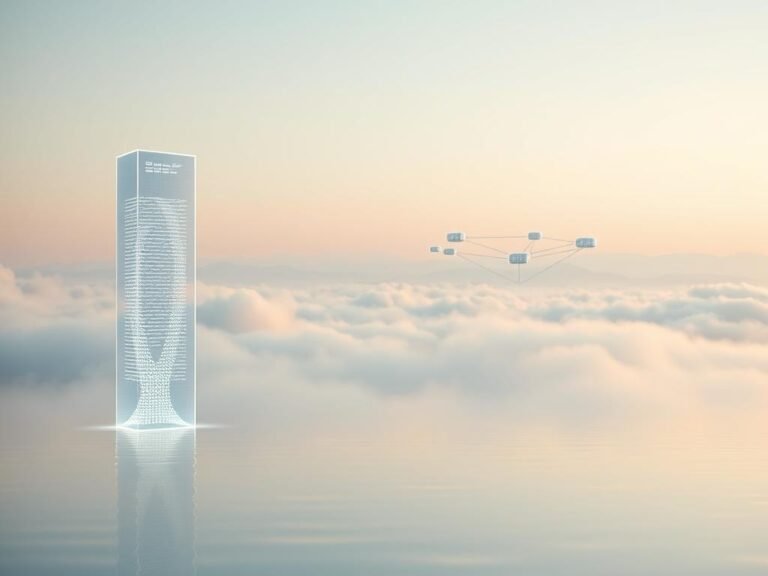
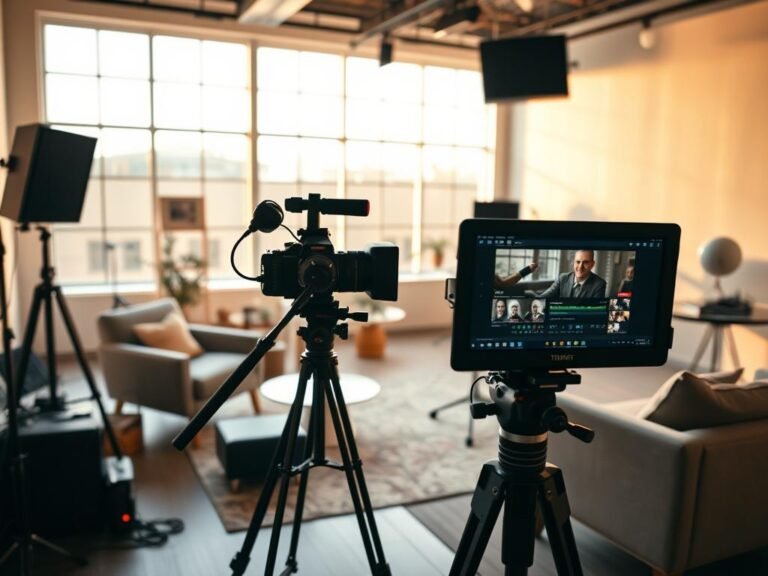
I don’t think the title of your article matches the content lol. Just kidding, mainly because I had some doubts after reading the article.