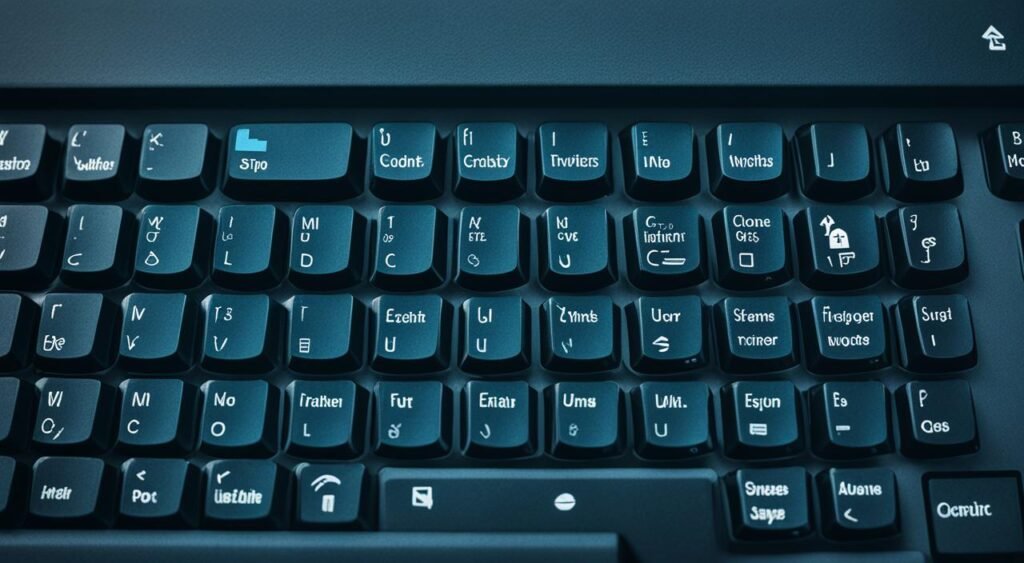10 Keyboard Shortcuts for Windows Mac and Linux

Keyboard shortcuts are an essential tool for computer users, regardless of the operating system they use. Whether you are on Windows, Mac, or Linux, knowing these shortcuts can significantly boost your productivity and help you save time. In this article, we will explore 10 Keyboard Shortcuts for Windows Mac and Linux. These shortcuts cover a range of functions and commands that can be used in various programs and applications, making your work more efficient and seamless.
So, whether you are working from home, remote working, or simply looking for ways to increase your productivity, mastering these keyboard shortcuts will make your computer experience a breeze. Let’s dive in!
Now, let’s start with the basics and look at some general Windows shortcuts that can be used across different programs and applications.
General Windows Shortcuts
Windows 10 offers a wide range of keyboard shortcuts that can greatly enhance your productivity and efficiency while navigating through the operating system and performing various tasks. These shortcuts have been in use for a long time and can be applied to many Windows programs and applications, making them incredibly versatile.
By familiarizing yourself with these Windows shortcuts and incorporating them into your workflow, you can save valuable time and work more efficiently. Some of the most commonly used Windows keyboard shortcuts include:
- Ctrl + C: Copy
- Ctrl + V: Paste
- Ctrl + Z: Undo
- Ctrl + X: Cut
- Ctrl + A: Select All
- Alt + Tab: Switch between open applications
- Windows Key + L: Lock your computer
These shortcuts are just a few examples of the many options available in Windows 10. By mastering them and exploring other shortcuts specific to your needs, you can streamline your workflow, save time, and be more efficient in your daily tasks.
Take a look at the table below for additional Windows shortcuts:
| Shortcut | Description |
|---|---|
| Windows Key + E | Opens File Explorer |
| Alt + F4 | Closes the active window or application |
| Ctrl + Shift + Esc | Opens Task Manager |
| Windows Key + D | Minimizes all windows and shows the desktop |
| Windows Key + R | Opens the Run dialog box |
By incorporating these Windows shortcuts into your daily routine, you can optimize your productivity, navigate through your computer with ease, and save valuable time in the process. So why not give these shortcuts a try and unlock a whole new level of efficiency in your work?
Virtual Desktops Shortcuts
One of the key features introduced in Windows 10 is Virtual Desktops, which allows users to create multiple desktop screens and switch between them seamlessly. This feature is particularly useful for those who often have multiple windows and applications open. With Virtual Desktops, you can organize your work into different areas, making it easier to focus and navigate through your tasks. To make the most of this feature, it is important to know the keyboard shortcuts associated with it.
Virtual Desktops Shortcuts:
| Shortcut | Description |
|---|---|
| Win + Tab | View all open virtual desktops |
| Ctrl + Win + Left/Right Arrow | Switch between virtual desktops |
By using these Windows shortcuts, you can easily navigate between your virtual desktops and multitask efficiently. The Win + Tab shortcut allows you to see all your open virtual desktops at once, making it easy to switch between them with the Ctrl + Win + Left/Right Arrow shortcut. This saves you time and helps you stay organized, ultimately boosting your productivity.
So, if you’re looking for ways to be more efficient and improve your multitasking skills on Windows, mastering these virtual desktop shortcuts is a great place to start!
Microsoft Edge Shortcuts
Microsoft Edge, the default web browser in Windows 10, offers a variety of keyboard shortcuts that can greatly enhance your web browsing experience. By utilizing these shortcuts, you can navigate through web pages, open new tabs, and access different features of the browser with ease, saving you time and improving your efficiency.
Here are some useful Microsoft Edge shortcuts:
- Ctrl + T – Open a new tab
- Ctrl + Shift + Tab – Cycle through open tabs in reverse order
- Ctrl + L – Highlight the address bar for quick website entry
These shortcuts allow you to quickly perform common actions without the need to navigate through menus or use the mouse. For example, you can instantly open a new tab by pressing Ctrl + T, switch between tabs by using Ctrl + Shift + Tab, and easily enter a website URL by pressing Ctrl + L.
By incorporating these Microsoft Edge shortcuts into your browsing routine, you can streamline your web navigation, save time, and be more efficient in your online activities.
So why not give these shortcuts a try and see how they can enhance your web browsing productivity?
Conclusion
Keyboard shortcuts are a powerful tool that can greatly improve your efficiency and productivity when using a computer. Whether you are on Windows, Mac, or Linux, knowing the right shortcuts can help you save time and perform tasks more quickly.
In this article, we explored 10 essential keyboard shortcuts that every computer user should know. By incorporating these shortcuts into your daily workflow, you can streamline your work, be more efficient, and increase your overall productivity.
So start practicing these keyboard shortcuts and take your computer skills to the next level. With these essential shortcuts, you’ll be able to navigate your computer more effectively, save time, and accomplish tasks with ease. Increase your productivity by mastering these keyboard shortcuts and make the most of your computer experience.
FAQ
What are keyboard shortcuts?
Keyboard shortcuts are combinations of keys that can be pressed simultaneously to trigger specific commands or functions on a computer. They are designed to help users perform tasks more quickly and efficiently.
Why should I use keyboard shortcuts?
Using keyboard shortcuts can greatly enhance your productivity by allowing you to perform tasks more quickly, navigate through programs and applications faster, and streamline your workflow.
Are keyboard shortcuts the same for Windows, Mac, and Linux?
While some keyboard shortcuts may be similar across different operating systems, there are also specific shortcuts that are unique to each system. It is important to familiarize yourself with the shortcuts that are applicable to your operating system.
How do I learn keyboard shortcuts?
You can learn keyboard shortcuts by referring to the documentation or help section of your operating system or specific software. Additionally, there are online resources and tutorials available that provide comprehensive lists of keyboard shortcuts for different platforms.
Can I create my own keyboard shortcuts?
Some operating systems and applications allow users to customize or create their own keyboard shortcuts. This can be done through the settings or preferences menu of the respective program or operating system.
Are there keyboard shortcuts for specific programs or applications?
Yes, many programs and applications have their own set of keyboard shortcuts that are specific to their functions and features. It is beneficial to familiarize yourself with these shortcuts for the programs or applications you frequently use.
How do keyboard shortcuts improve my productivity?
Keyboard shortcuts eliminate the need to navigate through menus or use a mouse for certain tasks, allowing you to perform actions more quickly. This can save time, reduce repetitive movements, and enhance your overall workflow efficiency.
Can I use keyboard shortcuts while working from home or remotely?
Yes, keyboard shortcuts are especially useful for remote work as they enable you to navigate through programs and applications efficiently, regardless of your location. They can help you save time and be more productive when working remotely.
Are there any risks or drawbacks to using keyboard shortcuts?
While using keyboard shortcuts can greatly improve productivity, it may take time to learn and memorize them. Additionally, some shortcuts could override default functions or commands, so it is important to be cautious and familiarize yourself with the shortcuts you use.
Can I use keyboard shortcuts with a laptop or a non-traditional keyboard?
Yes, keyboard shortcuts can be used with laptops and non-traditional keyboards. The key combinations may differ slightly, but the majority of shortcuts can still be utilized to enhance your productivity and efficiency.
“Explore more captivating tech articles on Tech By TeHub! Dive deeper into the world of technology and stay informed.”