How to Optimize Your Computer’s Performance
Whether you use your PC for work, gaming, or personal use, it is important to frequently optimize it for better performance. In this section “How to Optimize Your Computer’s Performance“, we will explore some effective strategies to optimize your computer’s performance based on expert advice from various sources.
Upgrade Hardware: SSD and RAM
When it comes to boosting your computer’s performance, upgrading your hardware is a game-changer. And two key upgrades that can take your PC to the next level are upgrading to a solid-state drive (SSD) and increasing your computer’s RAM (Random Access Memory).
Let’s start with SSDs. These modern storage devices are faster, more reliable, and offer significant performance improvements compared to traditional hard drives. By upgrading to an SSD, you can experience faster boot times, quicker application launches, and reduced file-loading times. This means you can say goodbye to those frustrating moments of waiting for your computer to catch up.
But that’s not all. SSDs are also more durable and energy-efficient, making them a smart long-term investment for your PC. With faster data transfer speeds and improved overall system responsiveness, an SSD can completely transform your computing experience.
Next up is RAM. As you open more programs and perform memory-intensive tasks, your computer relies on RAM to handle the increased workload. By upgrading your RAM, you provide your computer with more temporary storage space, allowing it to handle multiple tasks simultaneously without slowing down.
With increased RAM capacity, you’ll notice improved multitasking capabilities, smoother performance, and the ability to run resource-intensive applications with ease. Whether you’re a gamer, a content creator, or simply a multitasker, more RAM means better performance and a more efficient workflow.
Why Upgrade to SSD and RAM?
Upgrading to an SSD and increasing your RAM are two of the most effective ways to improve your PC’s performance. SSDs offer faster speeds, improved reliability, and enhanced responsiveness, while additional RAM ensures smooth multitasking and better overall performance.
If you find yourself dealing with a sluggish computer or are looking to take your productivity to the next level, consider upgrading to an SSD and boosting your RAM. These hardware upgrades can be a game-changer when it comes to improving your PC’s speed and overall performance.
So, don’t let a sluggish computer hold you back. Upgrade your hardware, unleash the full potential of your PC, and enjoy a faster and more efficient computing experience.
Remove Unnecessary Programs and Files
To optimize your PC’s performance, one of the easiest and most effective steps you can take is to remove unnecessary programs and files. By doing so, you can free up valuable disk space and ensure that your computer resources are utilized efficiently.
The first step in this process is to identify and uninstall any unused programs on your computer. Over time, we tend to accumulate various applications that we no longer need or use. These programs take up storage space and may even run background processes that consume system resources. By uninstalling these programs, you can declutter your PC and improve its overall performance.
“When removing programs, be mindful of any associated files or folders that may be left behind. To completely remove a program, use a reliable uninstaller tool or follow the instructions provided by the software manufacturer.”
Additionally, it’s crucial to clean up unnecessary files that might be taking up disk space. These files can include temporary files, duplicate files, and old downloads. Removing these files not only helps free up storage but also streamlines file management and improves system responsiveness.
To efficiently clean up your disk space, you can use built-in system tools or third-party disk cleanup utilities. These tools scan your computer for unnecessary files and provide options for deletion. Be sure to review the files suggested for deletion before proceeding to avoid accidentally deleting important data.
By following these steps to remove unnecessary programs and files, you can optimize your PC’s performance and ensure that it runs smoothly and efficiently.

Benefits of Removing Unnecessary Programs and Files
- Improved system responsiveness: By removing unnecessary programs and files, your computer can allocate resources more efficiently, resulting in faster startup times and smoother overall performance.
- Freeing up disk space: Removing unused programs and files creates more storage space, allowing you to save new files without the risk of running out of space. It also helps prevent disk fragmentation, which can slow down file access and system performance.
- Reduced clutter: A cluttered computer with numerous unnecessary programs and files can make it difficult to find what you need and cause unnecessary distractions. By removing these items, you can declutter your PC and create a more organized workspace.
Keep Your Software Updated
Regularly updating your operating system and drivers is crucial for optimal PC performance. Operating system updates often include bug fixes, security enhancements, and performance improvements. Installing the latest drivers ensures compatibility with new hardware and software, resulting in better overall performance.
When your operating system is up to date, you can take advantage of the latest features and improvements. Additionally, these updates patch vulnerabilities that may be exploited by malware, protecting your system and data. To update your operating system, follow these steps:
- Click on the Start menu and open the Settings app.
- Select “Update & Security” from the list of options.
- Click on “Check for updates” to see if any updates are available.
- If updates are found, click on “Install” to begin the installation process.
- Restart your computer if prompted to complete the installation.
Updating your drivers is equally important. Drivers act as communication bridges between your hardware and software, allowing them to work together seamlessly. Outdated drivers can cause compatibility issues and performance problems. To update your drivers, you can follow these steps:
- Open the Device Manager by right-clicking on the Start button and selecting “Device Manager” from the menu.
- Expand the categories to find the device whose driver needs updating.
- Right-click on the device and select “Update driver.”
- Choose the option to search automatically for updated driver software.
- Follow the on-screen instructions to complete the driver update process.
By keeping your software updated, you ensure that your computer is running efficiently and securely. Take a proactive approach to maintain your PC’s performance by regularly checking for operating system updates and updating your drivers.

Conclusion
Optimizing your computer’s performance is essential for a smoother and more efficient user experience. By following the strategies mentioned in this article, such as upgrading your hardware, removing unnecessary programs, and keeping your software updated, you can significantly enhance your PC’s speed and performance.
When it comes to hardware upgrades, consider investing in a solid-state drive (SSD) and increasing your computer’s RAM. Upgrading to an SSD will provide faster read and write speeds, while adding more RAM will improve multitasking capabilities and overall system performance.
In addition, regularly cleaning up your PC by removing unnecessary programs and files will help free up valuable disk space and resources. This will result in improved system responsiveness and faster startup times.
Don’t forget to keep your software updated, including your operating system and drivers. Updates often include important bug fixes, security enhancements, and performance improvements that can significantly optimize your PC’s performance.
By implementing these tips on a regular basis, you can ensure that your computer is consistently running at its best, delivering a seamless and efficient computing experience.
FAQ
How do I optimize my computer’s performance?
There are several strategies you can use to optimize your computer’s performance. Upgrading hardware components, removing unnecessary programs and files, and keeping your software updated are some effective methods to improve computer performance.
What is the benefit of upgrading to a solid-state drive (SSD)?
Upgrading to an SSD can significantly enhance your computer’s performance. SSDs are faster and more reliable than traditional hard drives, resulting in improved overall speed and responsiveness.
How can increasing the amount of RAM improve my computer’s performance?
Adding more RAM to your computer can enhance its performance, especially when running multiple programs or memory-intensive tasks. Increasing RAM allows your computer to handle more data simultaneously, resulting in better overall speed and efficiency.
Why is it important to remove unnecessary programs and files?
Removing unnecessary programs and files frees up valuable disk space and resources, resulting in improved system responsiveness. It allows your computer to allocate its resources more efficiently and effectively.
How frequently should I update my operating system and drivers?
It is recommended to regularly update your operating system and drivers to ensure optimal performance. Operating system updates often include bug fixes, security enhancements, and performance improvements, while driver updates ensure compatibility with new hardware and software.
“Explore more captivating tech articles on Tech By TeHub! Dive deeper into the world of technology and stay informed.”



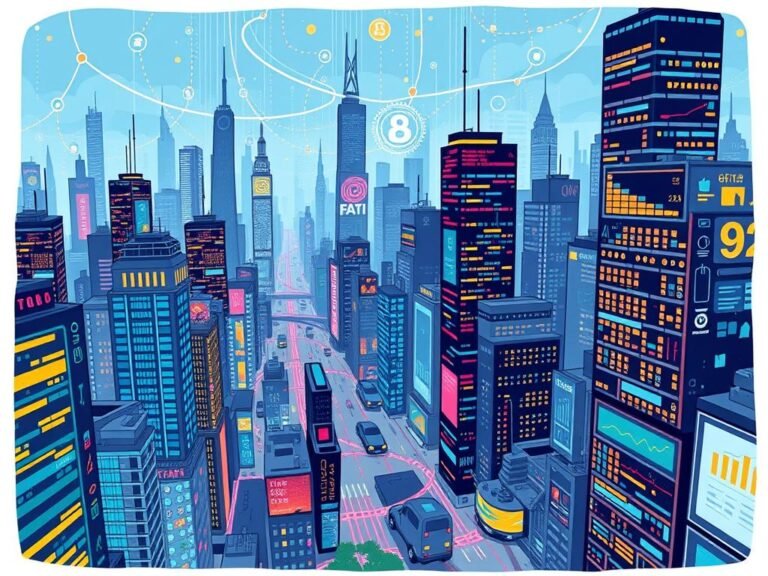




Thanks for sharing. I read many of your blog posts, cool, your blog is very good.