Professional Photo Editing with Adobe Photoshop: A Step-by-Step Guide
Professional photo editing has become an essential skill for photographers and digital enthusiasts alike. With Adobe Photoshop, you have a powerful tool at your fingertips to enhance your images and bring your creative vision to life. In this step-by-step guide, we will explore the techniques and tools that will take your photo editing skills to the next level.
Adobe Photoshop is the industry standard when it comes to photo editing software. Its diverse range of features and intuitive interface make it the go-to choice for professionals and beginners alike. Whether you’re a budding photographer looking to improve your digital images or a seasoned pro wanting to add that extra touch to your work, Photoshop has everything you need.
Through this tutorial, we will dive into essential photo editing techniques that will elevate your images. From adjusting colors and lighting to removing unwanted objects, you’ll learn how to transform your photos into stunning works of art. With each step, your images will become more vibrant, impactful, and professional-looking.
By the end of this guide, you will have gained a solid foundation in professional photo editing using Adobe Photoshop. Whether you’re looking to enhance portraits, landscape shots, or product photography for e-commerce, these techniques are applicable across various genres. Follow along, practice, and soon you’ll be editing your photos like a pro.
So let’s get started on this exciting journey into the world of professional photo editing with Adobe Photoshop!
Getting Started with Adobe Photoshop
If you’re new to Adobe Photoshop, don’t be intimidated. It only takes a few steps to get started with editing your photos.
Open your image in Photoshop by going to the File menu and selecting Open. Familiarize yourself with the Photoshop interface, which includes tools on the left, options at the top, and adjustments and layers on the right. Understanding layers is crucial for nondestructive editing, allowing you to make changes without altering your original image.

Now, let’s take a closer look at each component of the Photoshop interface:
- The Tools panel on the left contains various tools for selecting, retouching, and manipulating your images. Experiment with them to see their different effects and possibilities for photo manipulation.
- The Options bar at the top changes based on the tool selected. It displays settings and options specific to the selected tool, allowing you to fine-tune your edits.
- The Adjustments panel on the right provides access to essential editing tools like Levels, Curves, and Hue/Saturation. These options let you control the color, brightness, and other aspects of your photo.
- The Layers panel, also on the right, is where you can manage and organize different layers of your edits. Layers allow you to work on separate elements of your image without affecting the rest, making complex edits more manageable.
Now that you’re familiar with the Photoshop interface, you can start exploring the endless possibilities it offers for digital photography and photo manipulation.
Basic Photo Editing Techniques in Photoshop
Once you have your image open in Photoshop, you can begin applying basic photo editing techniques to enhance the overall quality of your photo. Whether you’re working with portrait editing, landscape editing, product photography, e-commerce photography, or images for social media, these techniques are versatile and applicable to various types of photography.
First, start by cropping and straightening your image to improve its composition. By removing any unnecessary elements and aligning the horizon, you can create a more visually appealing photo.
Remember, composition plays a crucial role in capturing the viewer’s attention and conveying your intended message.
Next, adjust the color and lighting using tools like Levels and Color Balance. These tools allow you to fine-tune the colors and tones in your photo, creating a more balanced and vibrant image.
For images with unwanted spots or objects, Photoshop offers powerful tools like the Spot Healing Brush and Clone Stamp. These tools help you remove blemishes, distractions, or other imperfections, ensuring your photo looks professional and polished.
Remember, when it comes to product photography and e-commerce, attention to detail is key. Removing any imperfections will enhance the appeal and desirability of your products.
Experimenting with different editing techniques allows you to unleash your creativity and achieve the desired look and feel for your photos. Always trust your artistic instincts and don’t be afraid to take risks.
Take a look at the example below to see how these basic editing techniques can transform a photo:

By cropping out the unnecessary parts, adjusting the color and lighting, and removing spots and objects, the final photo is more captivating and visually appealing.
Now that you’re familiar with the basic photo editing techniques in Photoshop, it’s time to put your skills into practice and explore more advanced editing options.
Adding Filters and Effects in Photoshop
Adding filters and effects can take your photo editing to the next level. With Adobe Photoshop’s extensive range of tools, you can enhance and transform your images to achieve the desired look. One of the key features that sets Photoshop apart is the Filter Gallery, which offers a wide array of options to apply artistic effects and modify your images. Let’s explore how you can use these tools to bring out the best in your photos.
“The Filter Gallery in Photoshop is a powerful resource for photo editing. It allows you to easily experiment with different filters and effects, giving your images a unique and professional touch.”
To access the Filter Gallery, go to the “Filter” menu in Photoshop’s top navigation and select “Filter Gallery.” You will be presented with a window that showcases various categories of filters, allowing you to navigate through options such as Artistic, Brush Strokes, Distort, Sketch, Stylize, and Texture filters.
Each filter category offers a range of options to choose from, and you can preview the effects in real-time. To apply a filter, simply click on it, and Photoshop will immediately update your image with the selected effect. You can also adjust the settings of each filter to fine-tune the result and achieve the desired level of impact.
Experimentation is key when it comes to using filters and effects. You can apply multiple filters to the same image or combine different effects from various categories to create a truly unique look. The possibilities are virtually endless, and with Adobe Photoshop’s powerful editing capabilities, you have complete control over the outcome.
Benefits of Adding Filters and Effects
Adding filters and effects to your photos can enhance their overall appearance and make them stand out. Here are some advantages of using filters and effects in your photo editing process:
- 1. Enhanced creativity: Filters and effects allow you to add artistic elements to your photos, giving them a personal touch and making them more visually appealing.
- 2. Improved mood and atmosphere: Different filters can evoke specific emotions and create a particular atmosphere in your photos. Whether you want a vintage look or a dreamy ambiance, filters can help you achieve the desired mood.
- 3. Highlighting specific elements: Filters can be used to draw attention to certain subjects or details in your photos. By applying effects selectively, you can make specific elements stand out and create focal points.
- 4. Adding depth and texture: Filters and effects can introduce interesting textures and depth to your images, making them more visually dynamic and captivating.
Remember, the key to effective photo editing is to use filters and effects tastefully and in moderation. Overusing them can result in an artificial or unrealistic look. Always strive for a balance that enhances your photos while keeping them authentic and true to your artistic vision.
| Filter Category | Description |
|---|---|
| Artistic | Offers a range of artistic effects, such as watercolor, oil paint, and pastel, to add a painterly touch to your photos. |
| Brush Strokes | Adds brushstroke-like effects to your images, simulating techniques such as crosshatching, spatter, and more. |
| Distort | Alters the shape and form of your photos, allowing you to stretch, twist, or warp them creatively. |
| Sketch | Transforms your photos into sketches, giving them a hand-drawn appearance. |
| Stylize | Applies unique stylized effects to your photos, such as glowing edges, solarization, and more. |
| Texture | Adds texture overlays to your photos, enhancing their tactile quality and introducing new visual elements. |
Conclusion
Congratulations on completing this photo editing tutorial! You now have a solid foundation in professional photo editing with Adobe Photoshop. By following the step-by-step guide, you have gained essential knowledge and techniques to enhance your digital photography.
Whether you’re a beginner looking to improve your skills or a professional seeking to expand your editing capabilities, Photoshop offers endless possibilities. Its powerful tools and intuitive interface make it the go-to software for photo editing professionals worldwide.
Now that you’ve mastered the basics, it’s time to explore further and uncover the more advanced features and possibilities Photoshop has to offer. Delve into advanced editing techniques, experiment with complex layering and masking, and discover new filters and effects. The more you practice and experiment with Photoshop, the more confident and skilled you will become.
Remember, becoming a Photoshop pro takes time and practice. So, keep refining your skills, studying tutorials, and seeking inspiration from fellow professionals. With dedication and creativity, you’ll be able to take your photo editing to new heights and produce stunning images that leave a lasting impact.
FAQ
What is Adobe Photoshop?
Adobe Photoshop is a professional software used for photo editing, manipulation, and enhancement. It offers a wide range of tools and features to help you achieve the desired look for your digital photography.
Can I use Photoshop if I’m a beginner?
Absolutely! Photoshop may seem intimidating at first, but with a step-by-step guide and practice, you can quickly grasp the basics and start editing your photos like a pro.
What are some essential photo editing techniques in Photoshop?
Some essential photo editing techniques in Photoshop include cropping and straightening, adjusting color and lighting, removing unwanted spots or objects, and adding filters and effects to enhance your images.
Can Photoshop be used for different types of photography?
Yes, Photoshop can be used for various types of photography, including portraits, landscapes, product shots for e-commerce, and images for social media. The techniques and tools can be applied to improve the overall look of any digital photograph.
How can I add filters and effects to my photos in Photoshop?
To add filters and effects in Photoshop, you can explore the Filter Gallery, which offers a wide range of options. From artistic filters to brush strokes and texture effects, you can experiment with different filters and adjust their settings to achieve the desired creative look for your photos.
Can Photoshop be used by professionals as well?
Absolutely! Photoshop is widely used by professionals in the photography industry. It offers advanced features and capabilities that allow professionals to take their photo editing to the next level. From retouching portraits to complex image manipulations, Photoshop offers endless possibilities for professionals in the field.
“Explore more captivating tech articles on Tech By TeHub! Dive deeper into the world of technology and stay informed.”







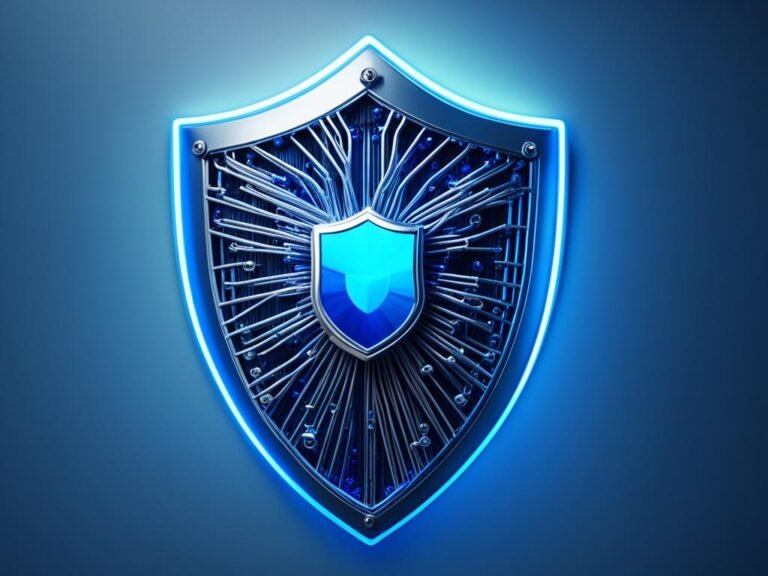
Thank you for your sharing. I am worried that I lack creative ideas. It is your article that makes me full of hope. Thank you. But, I have a question, can you help me?